Overview of Language and Invoice Label Customization: Learn how to set default invoice language, customize labels for key elements like Invoice Title and Item Name, and manage language settings.
Go to Settings:
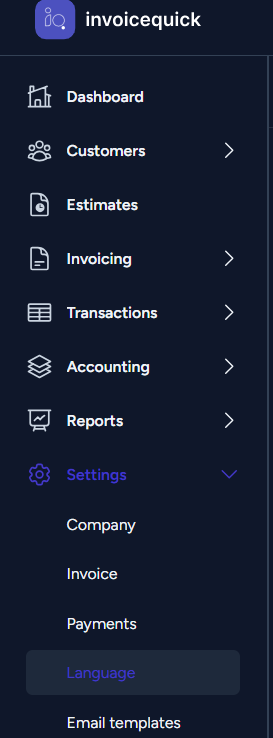
- Navigate to Language.
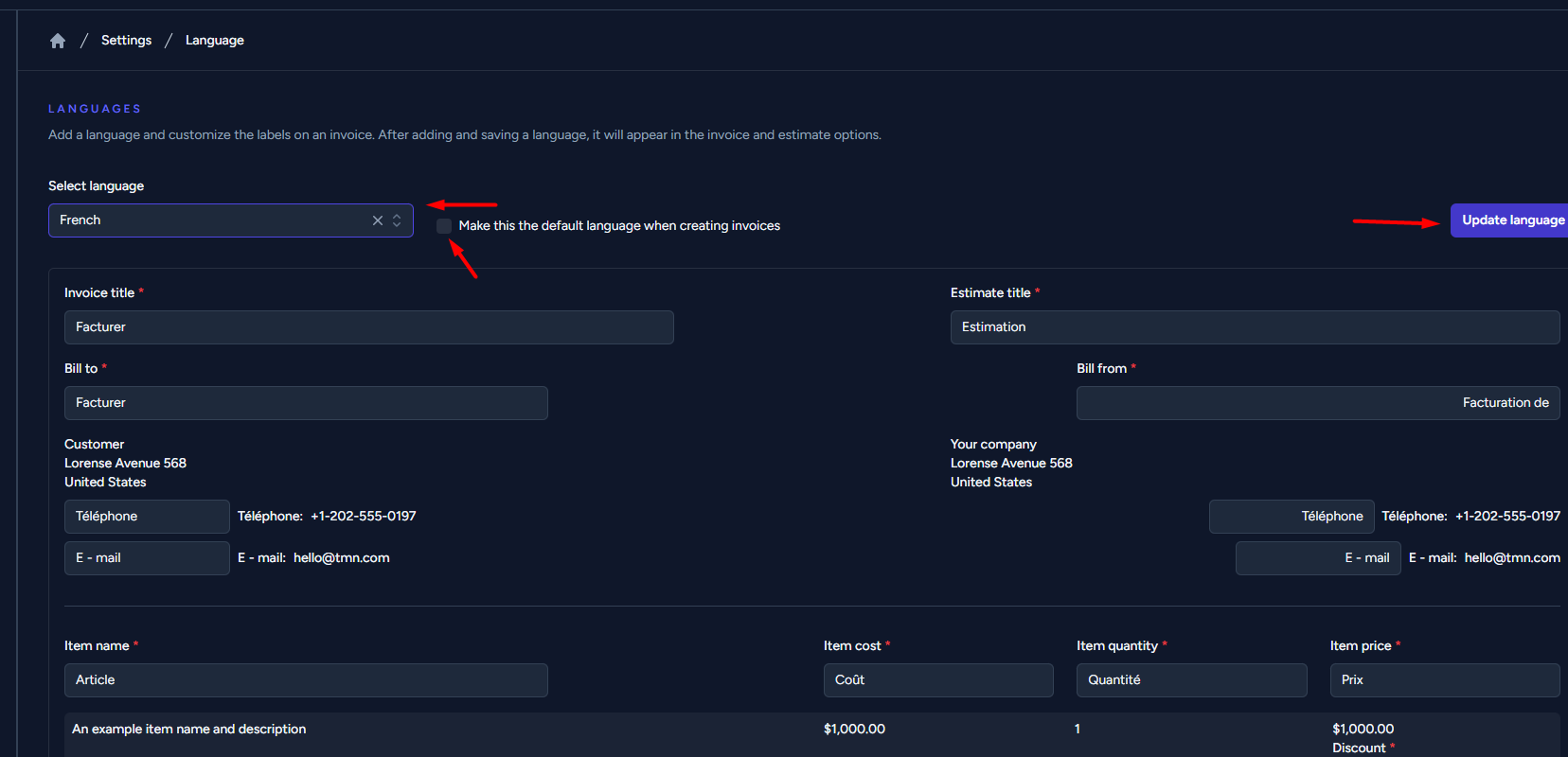
- Customize Language Settings:
- You will see a section titled "LANGUAGES."
- Here, you can add a language and customize the labels used on invoices.
- Select the desired language from the available options.
- You can check the box to make this a default language.
Modify Invoice Labels:
- Customize the labels for various elements on your invoices, such as:
- Invoice Title
- Estimate Title
- Bill To
- Bill From
- Item Name
- Item Cost
- Item Quantity
- Item Price
- Discount
- Savings of
- Payment Terms
- Client Notes
- Subtotal
- Discount
- Total
- Paid to Date
- Amount Due
- Save Changes:
- Invoice Title
-
After customizing the labels and language settings, make sure to save your changes.
Reset to Default Labels (Optional):

- If you ever need to revert to the default labels for any reason, there should be an option to reset to default labels.
- You can also remove this language from your list if your previously set it up.
By following these steps, you can easily set the default invoice language and customize the labels used in your invoices in InvoiceQuick to meet your specific business needs.
