Follow these steps to efficiently approve or decline estimates, streamlining the process for your clients to respond.
To approve or decline an estimate, follow these steps:
Share the estimate with your client using the client view or by sending them the estimate directly.
In the client view, your clients will see both an Approve estimate button and a Decline estimate button.
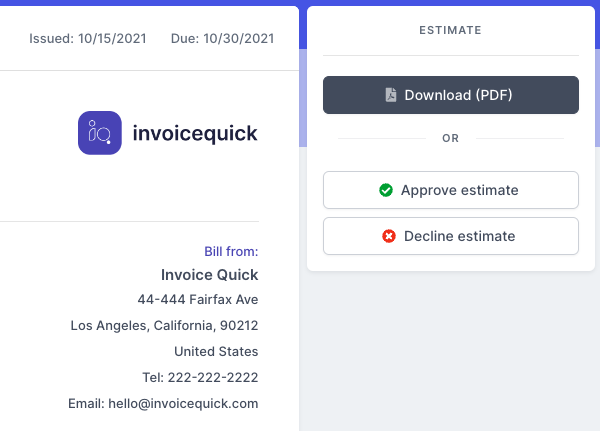
To approve the estimate, the client can simply click on the Approve estimate button. This indicates their acceptance of the estimate and their intention to proceed with the work or purchase.
To decline the estimate, the client can click on the Decline estimate button. This indicates that they do not wish to proceed with the work or purchase as outlined in the estimate.
Additionally, InvoiceQuick offers the option to automatically convert an approved estimate into an invoice. This option can be configured in the Invoice settings page.

By enabling this feature, when a client approves an estimate, it will be automatically converted into an invoice, saving you time and effort in creating the invoice manually.

