Adding customers in InvoiceQuick is a straightforward process. Here's a step-by-step guide:
- From the Customers page:
- Go to the Customers page from the left-side menu.
- Click on Add new located in the top right corner.
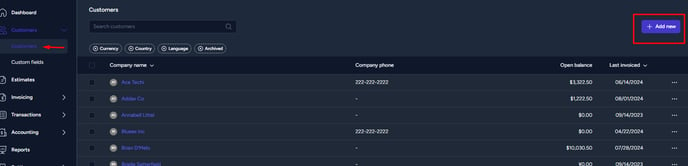
-
- Customer information section will open for you to fill in the details.
- When adding a customer, make sure to enter the customer's name and select the appropriate currency. While not mandatory, it's beneficial to provide additional details such as address, city, state, zip, country, website, phone, and fax.

- When creating a new invoice:
- If you're in the process of creating a new invoice and don't have a customer created yet, don't worry.
- You can access the same customer information section by clicking on the Create customer button.

Keep in mind that every customer needs to have at least one contact. The Main contact name is a mandatory field, and the customer's email is particularly important if you plan to email invoices to them. If you don't provide an email, you won't be able to send invoices to the customer via email.

Once you have entered the customer information, click Save to add the customer to your InvoiceQuick account.
By following these steps, you can easily add customers to InvoiceQuick and maintain a organized database of your client information.
