To add an external payment link on an invoice in InvoiceQuick, follow these steps:
Edit the invoice to which you want to add the payment link.

Look for the option to add a payment link, labeled as "External link".

Click on the setup button to add the external payment link to the invoice.

When the customer receives the invoice, they can click on the payment link.

Adding an external payment link on the invoice provides a convenient way for customers to make payments when using payment processors other than Stripe and PayPal. The link is unique to each invoice, ensuring a direct connection to the payment processor's page for a seamless payment experience.
On the customer dashboard a warning message will inform the customer that they will be leaving the InvoiceQuick website and will be redirected to the payment processor's page.
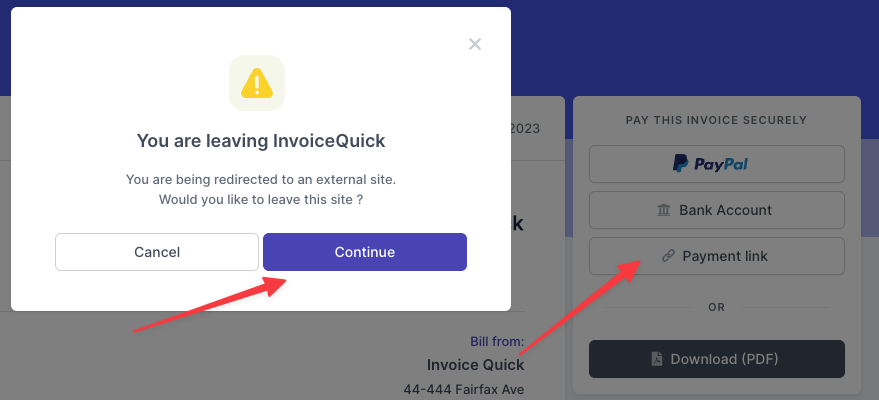
Upon clicking the payment link, the customer will be directed to the payment processor's page where they can proceed with the payment using the external payment system.
By following these steps, you can include an external payment link on an invoice in InvoiceQuick, allowing your customers to easily navigate to the payment processor's page and complete the payment.
