Changing the language on an invoice in InvoiceQuick allows you to customize the invoice's language to cater to your clients' preferences. Follow this step-by-step guide to change the language on an invoice:
Go to the Invoices Tab:
Click on the "Invoices" tab located in the navigation menu.

Select the Invoice:
- From the list of invoices, find the specific invoice for which you want to change the language.

- Click on the title of the invoice or click the three dots (ellipsis) next to the invoice and select "Edit."

Access the Language Settings:
- On the invoice editing page, click on the settings button to reveal a dropdown menu.

- From the dropdown menu, find and click on "Invoice Language."
Choose the Language:
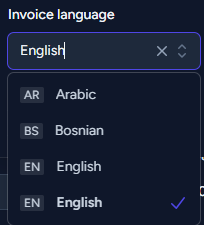
- In the "Invoice Language" dropdown menu, select the desired language for the invoice.
- Choose from the available language options based on your client's preference.
Save the Changes:
After selecting the new language, review other details if needed.
Once you are satisfied with the changes, click the "Save" button to save the modified language and any other modifications you made to the invoice.

By following these steps, you can easily change the language on an invoice in InvoiceQuick, ensuring effective communication with your clients in their preferred language.
