Converting an invoice to a recurring invoice in InvoiceQuick allows you to automate repetitive billing for your clients. Follow this step-by-step guide to create a recurring invoice:
Go to the Invoices Tab:
- Click on the "Invoices" tab located in the navigation menu.
- Select an Existing Invoice:

- Find the existing invoice that you want to convert to a recurring invoice from the list of invoices.
- Click the three dots (ellipsis) next to the invoice and select "Convert to Recurring Invoice."
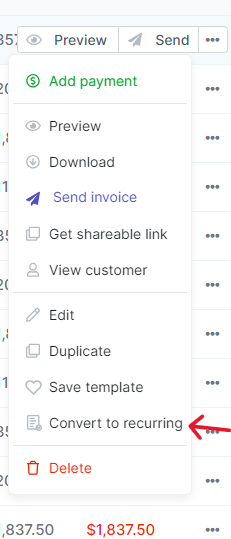
Alternatively, you can convert the invoice while editing it.

- Configure Recurring Invoice Settings:
- After selecting "Convert to Recurring Invoice," you'll be redirected to a new page to configure the recurring invoice settings.
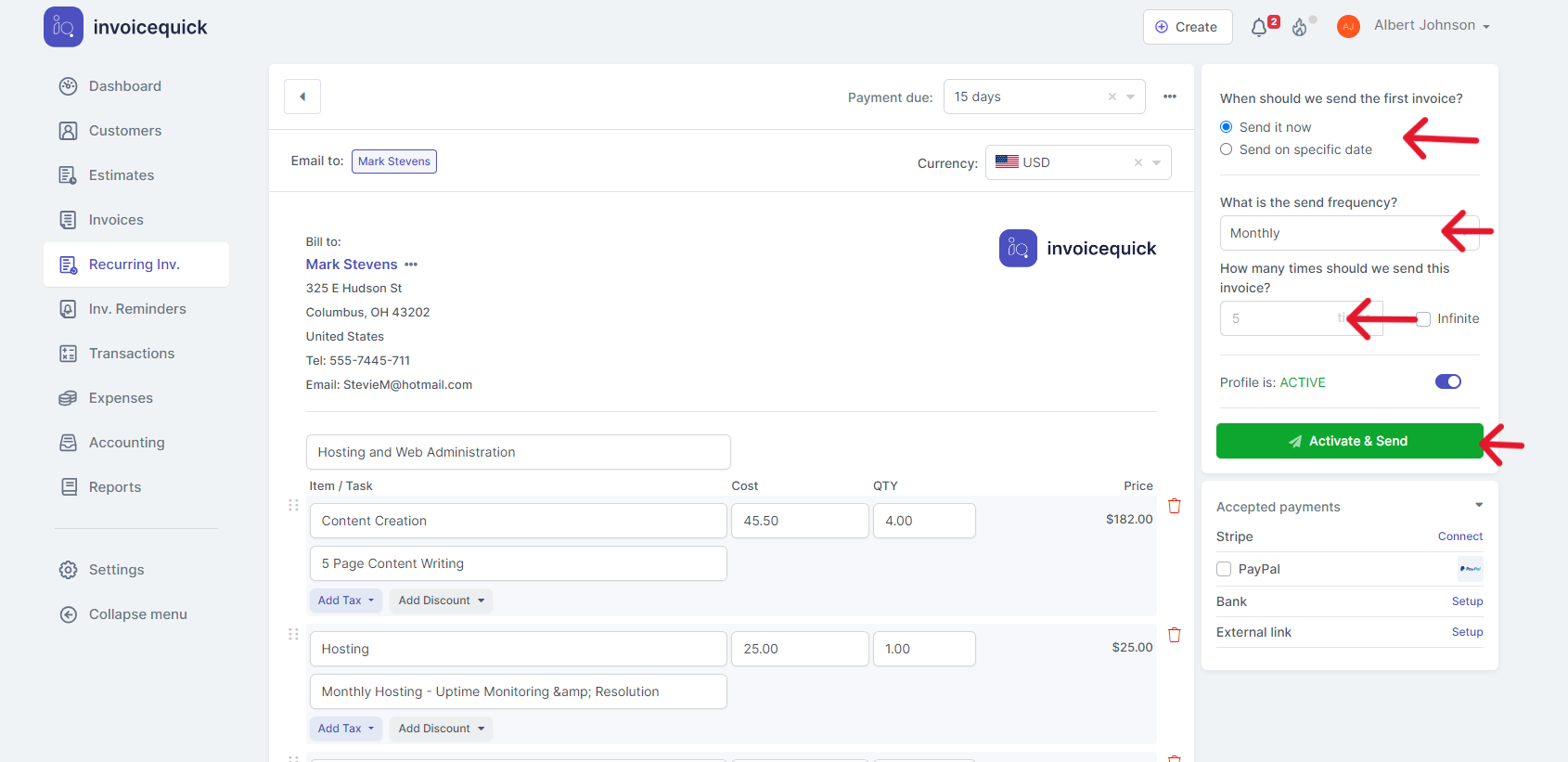
- Choose First Invoice Date:
- On the recurring invoice page, you'll have the option to choose when to send the first invoice.
-
Select "Now" if you want to send the first invoice immediately or choose a "Specific Date" for a future start date.
Set Invoice Frequency:
- Determine the frequency at which you want to send the recurring invoice (e.g., daily, weekly, monthly, etc.).
-
Choose the appropriate frequency from the provided options.
Specify the Number of Repetitions (Optional):
- If you want the recurring invoices to have a specific end date, input the number of repetitions for the invoice.
-
Alternatively, you can select "Infinite" if you want the recurring invoices to continue indefinitely without an end date.
Activate & Send:
- After configuring the recurring invoice settings, review the details to ensure accuracy.
- Once you're satisfied, click the "Activate & Send" button to activate the recurring invoice.
 Congratulations! You have successfully converted an invoice into a recurring invoice in InvoiceQuick. The system will now automatically generate and send invoices based on your specified settings, streamlining your billing process.
Congratulations! You have successfully converted an invoice into a recurring invoice in InvoiceQuick. The system will now automatically generate and send invoices based on your specified settings, streamlining your billing process.
