Follow these steps to tailor your invoices to your business's specific needs and preferences.
Here's a step-by-step guide on how to customize an invoice in InvoiceQuick:
Access Settings:
-
Start by going to the "Settings" section.
Access Invoice Settings:
- Within the settings, click on the "Invoice" tab.
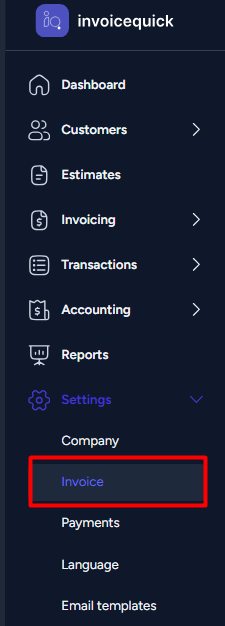
- Customize Logo:
- In the "Logo" section, you can customize the logo on your invoices:
- Default logo: You can upload or delete your default logo. It's recommended to use a logo with dimensions of 660x330 pixels for white backgrounds.
- Light logo: Upload a light logo for dark backgrounds if needed.
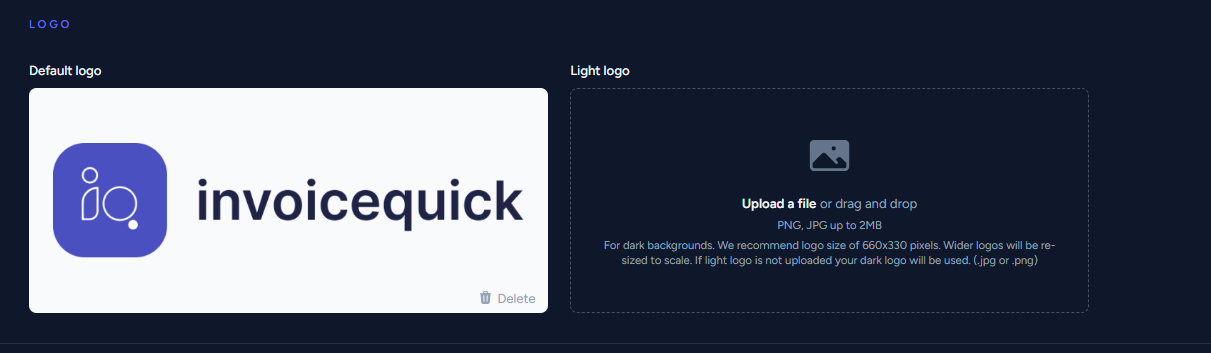
- PDF Layout:
- You can choose a PDF layout in the "PDF LAYOUT" section. You can select from the "LAYOUT LIBRARY" to find a layout that suits your needs.
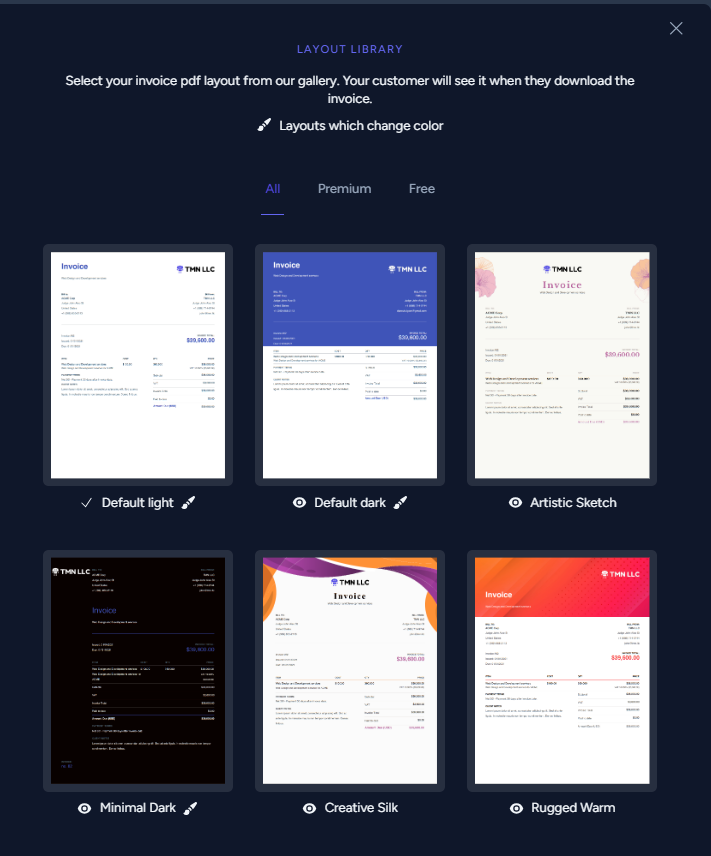
- Invoice and Estimate Options:
- Customize various invoice and estimate options such as:
- Start Invoice number.
- Recurring invoice due in amount.
- Global options like the main color, default due date, and invoice template.
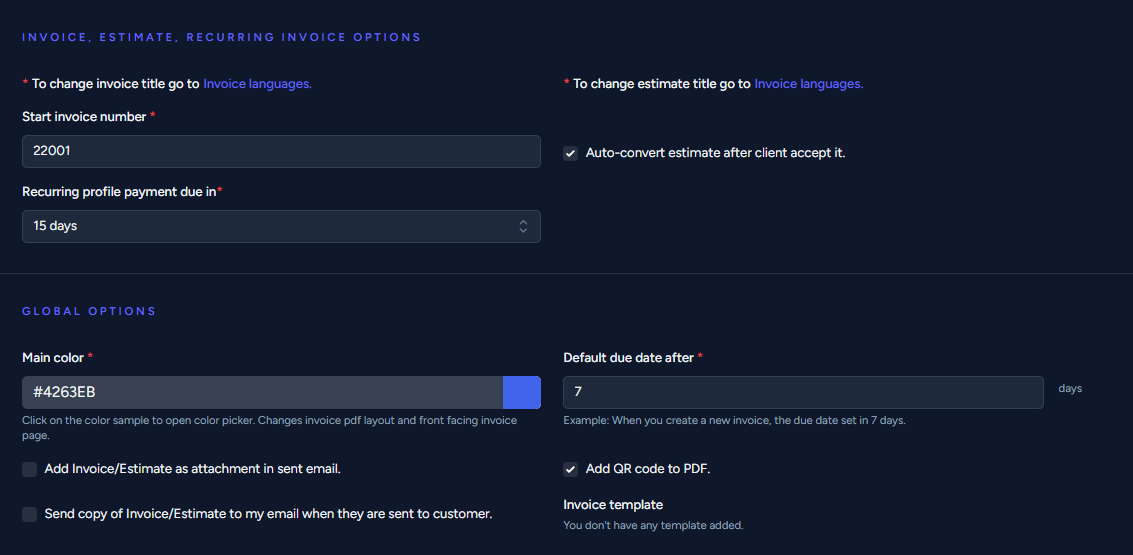
- Format Options:
- Configure format options like date format, default currency, and item decimal points.
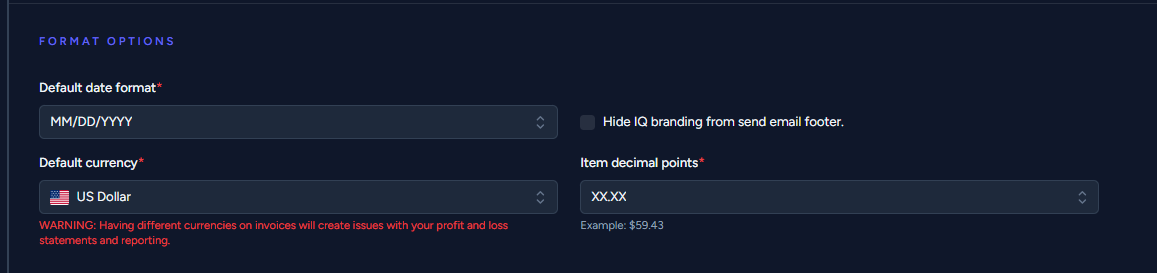
- Notes & Terms:
- Customize default payment terms and customer notes for your invoices.

