Follow these steps to tailor your email communications to customers by customizing email templates in InvoiceQuick.
- Access Settings:
-
Begin by navigating to the "Settings" section from the sidebar.
Email Templates Tab:
- Within the settings, locate and click on the "Email Templates" tab.
-
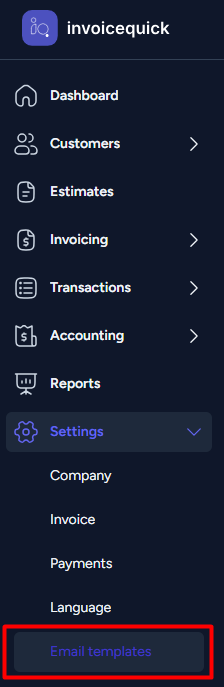
- Email Template Categories:
- In the Email Templates section, you will find different email template categories, including:
- Invoice Template: This email template is sent to the customer when they receive an invoice.
- Estimate Template: Sent to the customer along with an estimate.
- Payment Receipt: Sent to the customer after they've made a payment.
- Recurring Invoice: The email template for recurring invoices.
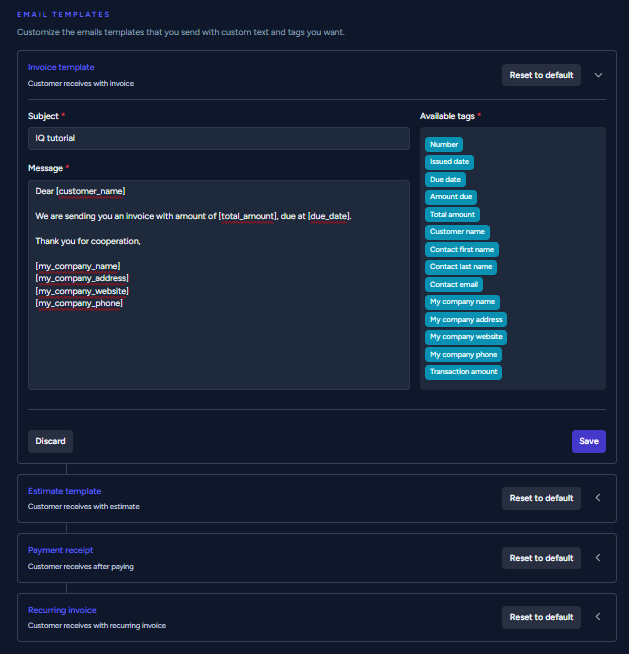
- Edit Email Template:
- Select the email template category you want to customize, for example, "Invoice Template."
- You will see options to customize the email template, including:
- Subject: Edit the subject of the email.
-
Message: Customize the email message with your own text and tags.
Use Tags:
-
You can use available tags within the email message to dynamically insert information like the customer's name, invoice number, due date, total amount, and more.
Save Changes:
- After customizing the email template to your liking, remember to click the "Save" button to save your changes.
