Exporting Items Overview: Find out how to export all products from InvoiceQuick into CSV, XLS, or XLSX formats for efficient inventory and invoicing management.
Here's a guide on how to export items in InvoiceQuick:
How to Export Items:
- Click on Your Profile.
- In the top-right corner of the dashboard, click on your profile or account settings.
- Access Import and Export Tab:
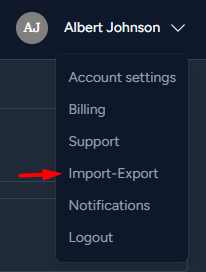
Export All Products:
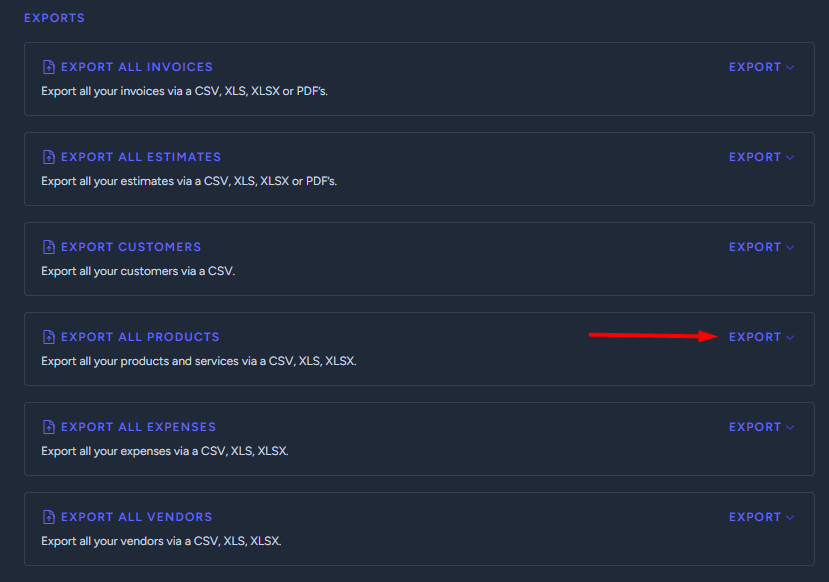
- To export your products, look for an option that allows you to "Export" all products as CSV, XLS or XLSX.
-
Click on this option to initiate the export process.
Download the Exported File:
- After initiating the export, the system will generate a file containing all your products.
-
You will be provided with a link to download this file.
Review and Use:
- Open the exported file using spreadsheet software (e.g., Excel).
- Review and utilize the exported item data as needed.
By following these steps, you can efficiently export all your products in InvoiceQuick, helping you manage your inventory and invoicing processes more effectively.
