Learn how to export vendor data from InvoiceQuick into CSV, XLS, or XLSX formats for streamlined management of vendor relationships and financial transactions.
Here's a guide on how to export vendors in InvoiceQuick:
Click on Your Profile:
- In the top-right corner of the dashboard, click on your profile or account settings.
Access Import and Export Tab.
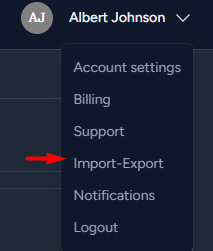
Export Vendors:
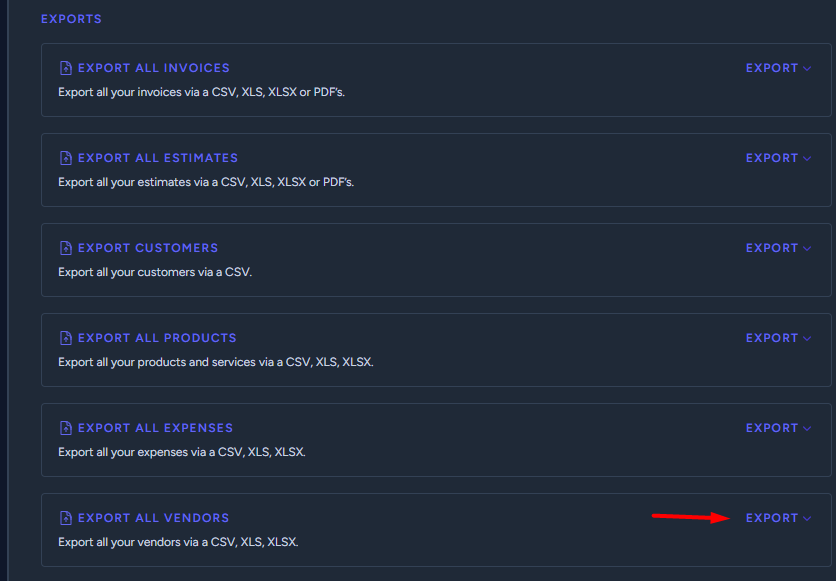
- To export your vendors, look for a button that allows you to "Export" all vendors as CSV, XLS, or XLSX, depending on your preferred file format.
- Click on this option to initiate the export process.
Download the Exported File:
- After initiating the export, the system will generate a CSV, XLS, or XLSX file containing all your vendor data.
- You will be provided with a link to download this file.
Review and Use:
- Open the exported file using the appropriate software (e.g., Excel for XLS or XLSX, or a spreadsheet program for CSV).
- Review and utilize the exported vendor data as needed.
