Here's a simplified step-by-step guide on how to find email settings when sending an invoice in InvoiceQuick:
- Access Invoices:
Go to the "Invoices" section.

Select Invoice:

Choose the specific invoice you want to send and click on it to open it for editing .
Fill Out Invoice:

Complete all necessary information on the invoice, ensuring it's accurate.
Access Email Settings:

Click on the "Preview and send" button.
Email Menu:
A menu will appear regarding the email settings, which may include the following options:
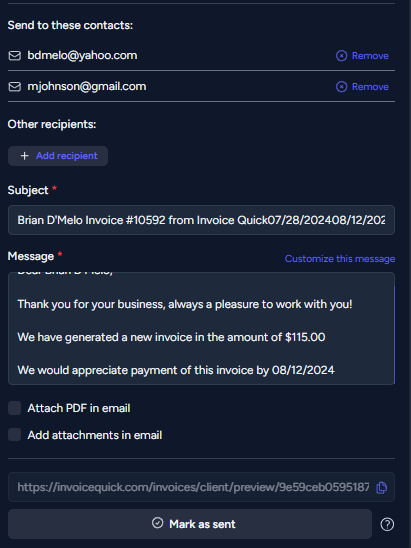
- Send to these contacts: This section shows the email address where the invoice will be sent.
- Other recipients: Here, you can specify additional recipients if needed.
- Subject: Customize the subject line for the email.
- Message: Add a personalized message to the email if desired.
- Shareable link: If applicable, this option allows you to include a shareable link in the email.
- Attach INVOICE AS PDF: You can select this option to attach the invoice as a PDF file to the email.
- Add attachments: If you have additional attachments to include, use this option to add them to the email.
- Send Email:
After configuring the email settings as needed, proceed to send the invoice by clicking the relevant send button or option.

By following these steps, you can easily access and configure email settings when sending an invoice in InvoiceQuick, ensuring that your invoices are sent accurately and professionally.
