Simplifying the management and updating of your customer information.
Click on Your Profile:
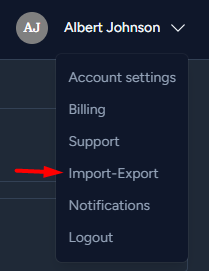
- Within your account settings, locate and click on the "Import and Export" tab.
- Import Customers:
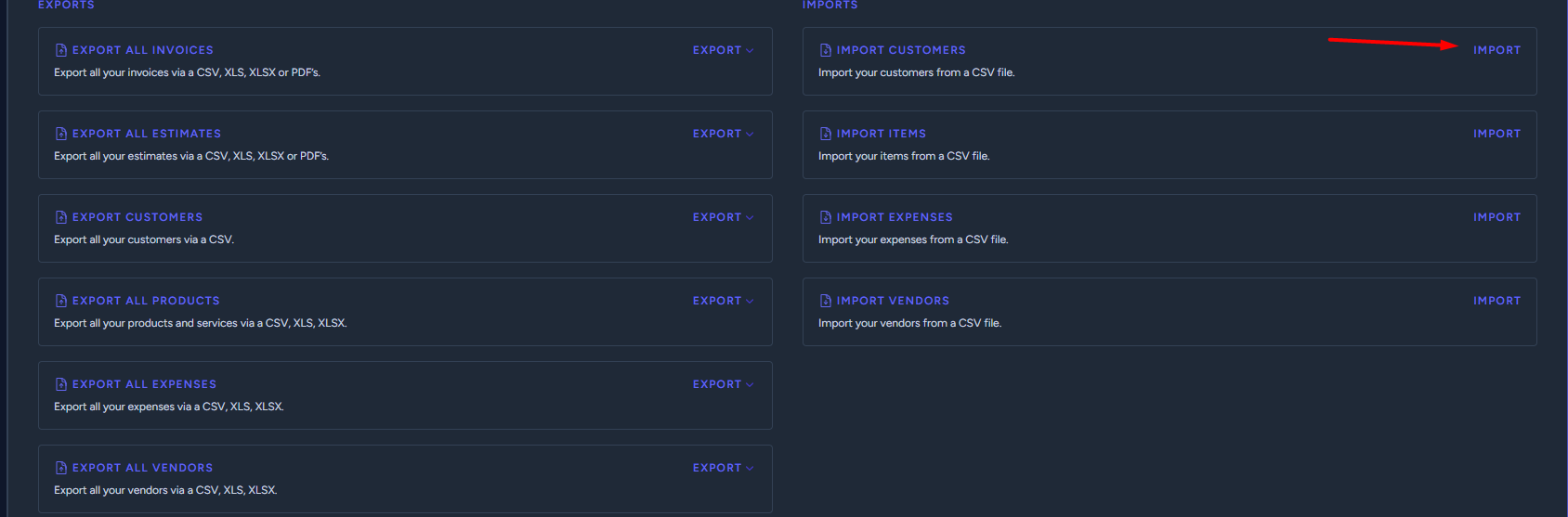
- To import new customer data or update existing records, you can choose to import a csv, xlsx, or xls file.
- Prepare your file with the customer information you want to import.
- Click on the option to "Import Customers" .
- Upload and map your file.
-
Ensure that your file follows the required format and includes the necessary fields like customer names, addresses, contact details, etc.
Complete the Import:
- Review the data mapping and confirm the import.
- The system will process the CSV file, and your customer data will be imported or updated accordingly.
You can also import a file with updated fields for existing customers:

- Finish and Verify:
- Once the import is complete, you may receive a confirmation message.
- Verify that your customer data has been imported correctly.
