Click on Your Profile:
- In the top-right corner of the dashboard, click on your profile or account settings.
Access Import and Export Tab.
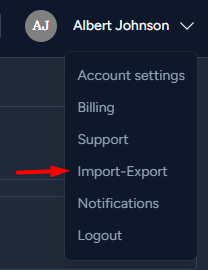
Import Vendors:
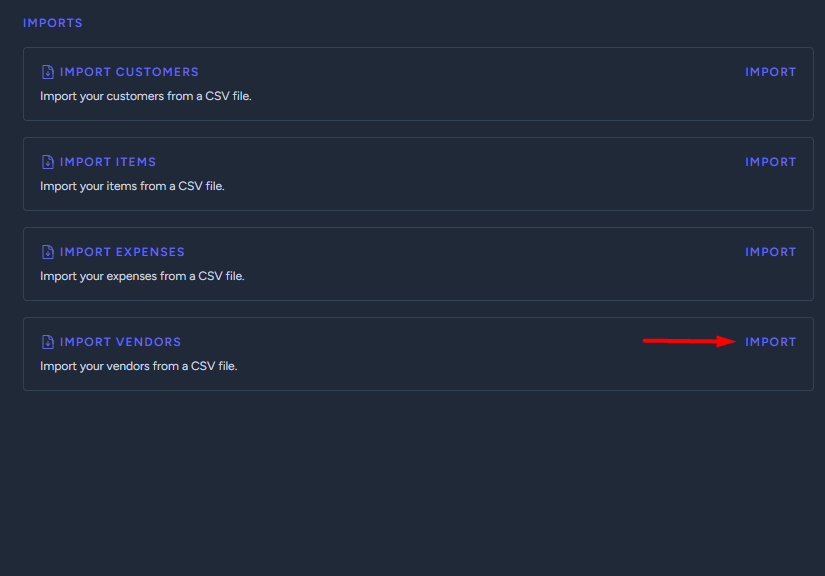
- To import your vendors, you should see a button to "Import" vendors.
- Click on this option to start the import process. Choose CSV, XLS, or XLSX File:
- You will be prompted to choose the CSV, XLS, or XLSX file containing your vendor data.
- Locate the file on your computer and select it for upload.
Mapping Fields:
- The system may ask you to map the fields in your file to the corresponding fields in InvoiceQuick.
- Follow the on-screen instructions to map the fields correctly.
Confirm and Initiate Import:
- Once you've mapped the fields, confirm your choices and initiate the import.
- The system will process your file and import the vendor data.
Review and Use:
- After the import is complete, review your vendors to ensure they have been added correctly.
- You can now use these vendor records for your invoicing and business transactions.
By following these steps, you can efficiently export and import vendors in InvoiceQuick, helping you manage your vendor relationships and financial transactions effectively.
