Follow these steps to successfully remove an accidental payment from an invoice, ensuring your records accurately reflect financial transactions.
Here's the correct step-by-step guide on how to remove an accidental payment from an invoice in InvoiceQuick:
Access the Transactions Page:
- From the sidebar or main menu, click on "Transactions" to access the transactions page.
Select the Transactions Tab:
- Within the transactions, you should see different tabs. Click on the "Payments" tab to view a list of payments made.

Identify the Payment to Remove:
- Locate the specific payment that you want to remove due to an accidental payment. Payments are listed with details like the payment date, customer name, and payment amount.

- Next to the payment you wish to remove, you should see archive icon.

Confirm Removal:
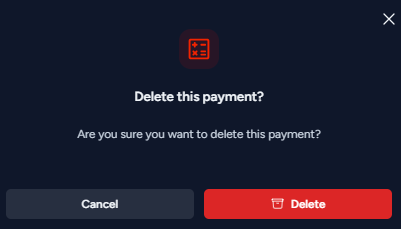
- A confirmation dialog box or prompt will appear, asking you to confirm the removal of the payment.

