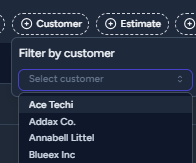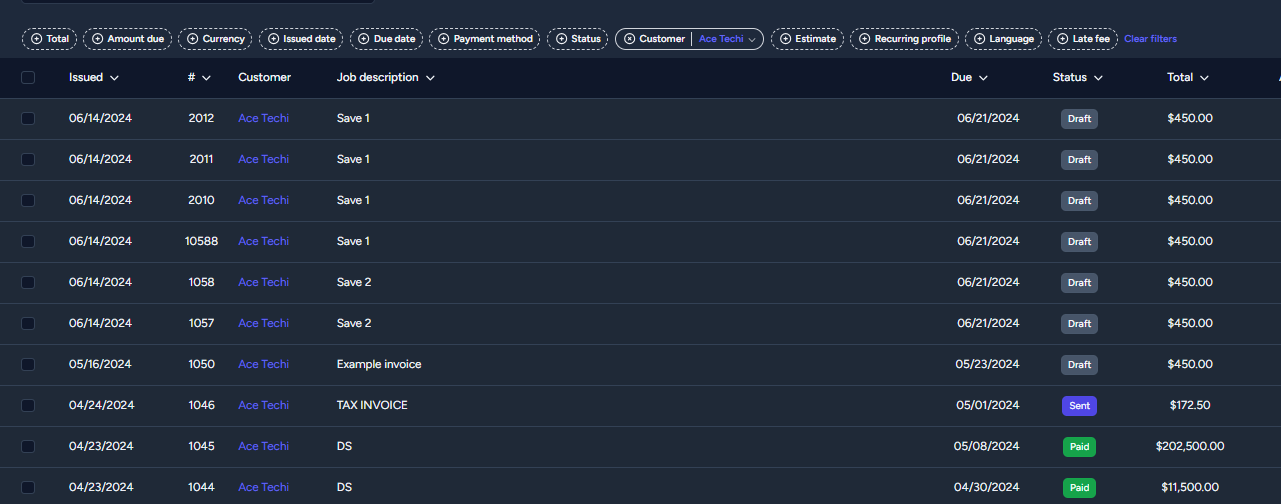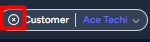How to use search and filters?
Follow these steps to easily apply filters, narrowing down displayed information based on your specific criteria.
Here's a step-by-step guide on how to apply and use filters in InvoiceQuick:
- Access the desired section or tab where you want to apply filters (e.g., Invoices, Customers, etc.).
- Look for the filters menu, located near the top of the page.
- Click on the filter dropdown menu to expand it.

- Select the desired filter option from the menu. For example, if you want to view all invoices from a specific customer, choose the customer's name from the filter options.
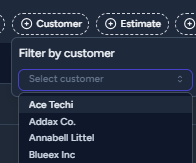
- Once you select a filter, the system will automatically update the displayed data to show only the relevant information based on your selection.
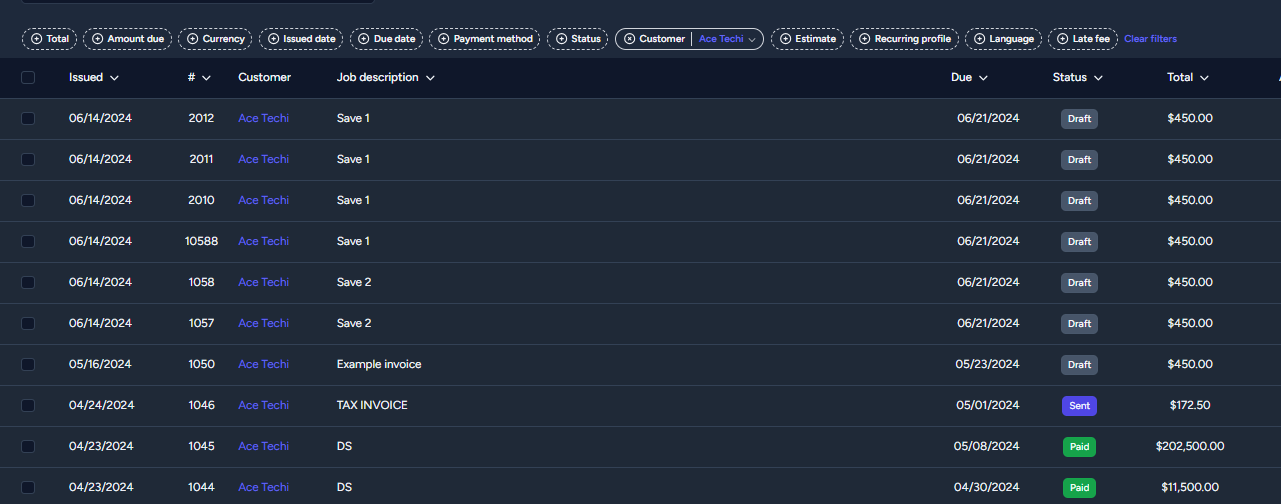
- To reset or clear the applied filters, just click on cancel button in the filter menu.
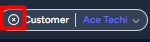
- Click on clear filters to remove all applied filters and revert to the default view, displaying all available data.